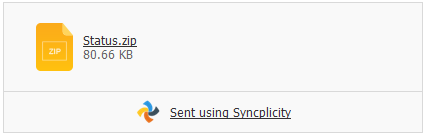You can use the Outlook Add-in to email a shared link to a folder (although not a Syncplicity folder). The add-in zips it, uploads it to your account then emails the shared link to the zip file. You can use Attach Folders only to send folders accessible to you locally (e.g., your hard drive, your flash drive, etc.). You cannot use it to send folders from your Syncplicity account.
There are situations where you cannot use the Outlook Add-in to email a folder:
- Your IT department has restricted sending zip files using Outlook.
- Your Syncplicity account administrator has configured the Outlook Add-in to not send specific file types, including zip files. You can view any restricted file types in your Settings, as described in Configuring Outlook Add-in settings.
To attach a folder:
1. In Outlook, choose to send a new email or reply to an email.
2. In the Syncplicity section of the email ribbon, click Attach Folders.
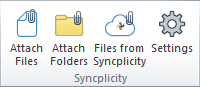
3. Select your folder. The folder appears as a zip file in your email attachments.
4. Send the email.
The zip file is uploaded to your Syncplicity account. Recipients of your email see a link to your zip file, which they can click the link to download the file. For example: