Once you have determined your deployment approach, as described in Choosing your deployment approach, you need to enable the Secure Shared File feature for your Enterprise Edition users as follows.
IMPORTANT: Once enabled, you cannot manually disable the Secure Shared Files feature. If you need to disable the feature, please contact Support.
- Click admin in the Syncplicity administrator console.
- Click settings.
- In the Manage Settings page under the Enterprise Edition Features section, click the Configure Secure Shared Files settings
- Click the Enable button next to the corresponding file storage location.
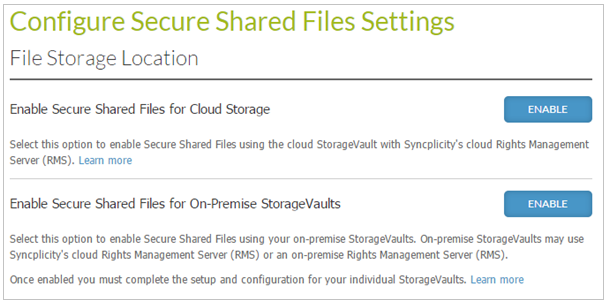
After activating the feature on this page you can configure the file protection settings as described in Configure Secure Shared File Settings.
