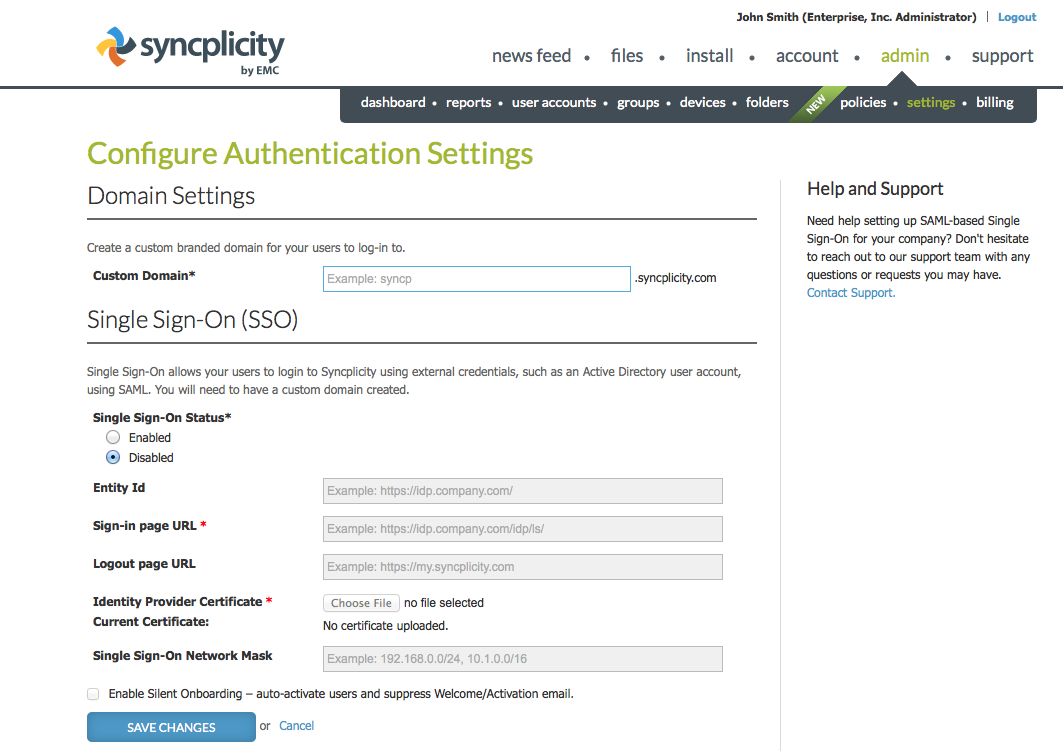When you see the following error statement while logging into the Syncplicity, follow the steps mention in this page:
"Login Error
An error occurred logging you in the web site.
Your Syncplicity account could not be identified - Please contact your Administrator."

This error normally happens if your Identity Provider Certificate certificate has expired in Syncplicity. To resolve this issue, export and update your new ADFS signing Token Signing Certificate to your Syncplicity Authentication settings.

To export the certificate from ADFS:
- Open ADFS 2.0 Management.
- Expand the Service node on the left part of the window, and click the folder titled Certificates.
- In the main window, right-click on the certificate labeled Token-signing, and select the menu option View Certificate.
- In the resulting window, click the Details tab.
- In the Details tab, click the button Copy to File.
- Complete the certificate-export wizard, selecting Base-64 encoded as the certificate format, and ensuring that the file name has a .pem extension. You should make sure that the private key is not included.
- Retrieve the file and use it as the Identity Provider Certificate when configuring SSO in the Syncplicity application.
To update the Identity Provider Certificate:
The SSO configuration screen is accessible by logging into the Syncplicity application with an admin account in the admin console.
- Log in with admin credentials to Syncplicity.
- Click admin and then settings link.
- Click the Choose File button next to the Identity Provider Certificate field and select the certificate file exported from ADFS or the certificate file provided by your SSO identity provider.
- Click SAVE CHANGES button.